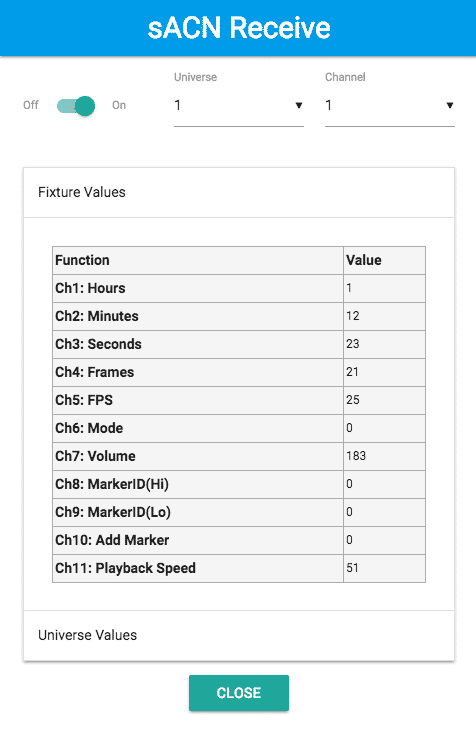Markers to CueList - Reaper DMX Remote
With Markers to CueList you can control Reaper by DMX.
The Fixture Type gives you the following options:
- Control Playback (Start, Pause, Stop, Forward, Rewind)
- Set the Volume
- Jump to a Time
- Select a Marker by it’s ID Number
- Jump to Next / Previous Marker
- Add a Marker
To use the remote feature, follow the instruction guide at the end of this document.
Fixture Type:
DMX 000: Idle / No Change
DMX 025: 25 fps
DMX 000: Idle / No Change
DMX 011: Stop
DMX 012: Play
DMX 013: Pause
DMX 021: Scrub Forward Slow
DMX 022: Scrub Forward Medium
DMX 023: Scrub Forward Fast
DMX 031: Scrub Reverse Slow
DMX 032: Scrub Reverse Medium
DMX 033: Scrub Reverse Fast
DMX 041: Jump to Position
DMX 042: Jump to next Marker
DMX 043: Jump to previous Marker
Default Value of 0dB is DMX: 183
Channel 7 is the High Byte
Channel 8 is the Low Byte
DMX 000: Idle / No Change
DMX 001 - 65.535: adresses a Marker by it's ID Number
Default Value is DMX: 21
Enable DMX Remote:
- In Markers to Cue List click on Reaper Remote -> Open Reaper sACN Remote
- Enable the DMX Input and setup universe and channel.
- Fixture and universe values can be displayed by clicking either on "Fixture Values" oder "Universe Values"
Install Reaper Remote Configuration:
In Markers to Cue List click on Tools -> Install Reaper Remote Configuration
Preparations in Reaper:
- Start Reaper and open the Preferences Window (CMD+,)
- Navigate to Control Surfaces and click Add
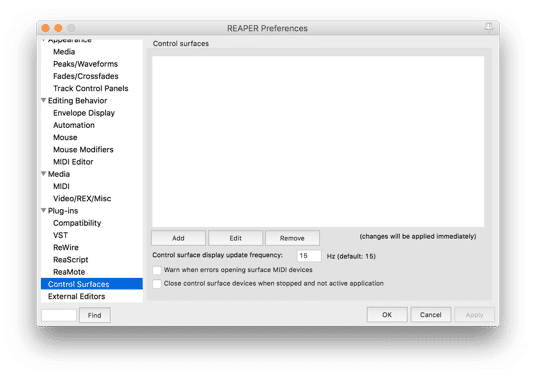
- Choose OSC (Open Sound Control) for Control Surface Mode
- Set Device Name to: Markers to CueList and select Markers to CueList from the Pattern Configuration Pop Up Window
- Receive on port is 8000 (Default Value)
- Send to port must be set to 9000 (Default Value) and Device IP to 127.0.0.1
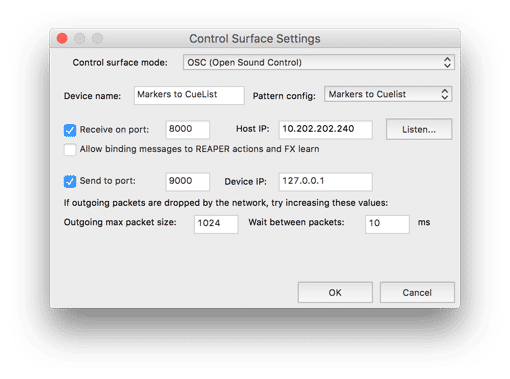
- Click OK and close the preference Window
- Finally, in Markers to Cue List click on Reaper -> Open Reaper ArtNet Control Window and setup the DMX Address. You are now able to remote Reaper by ArtNet.