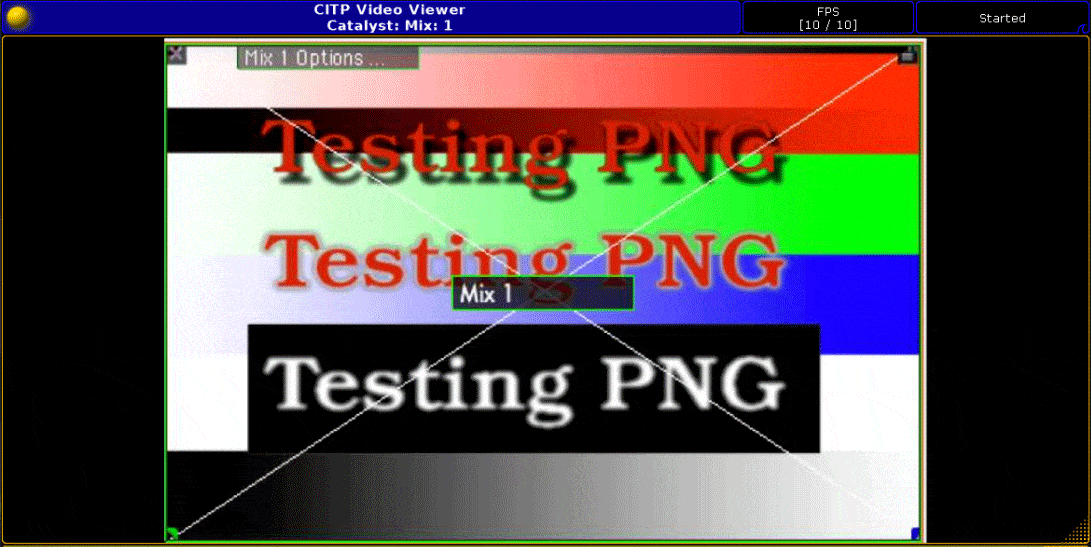CITP Tool v1 Support (GrandMA 2 Desk)
CITP Connections to MA Lighting GrandMA2 Lighting Consoles
1. Patch some Catalyst Fixtures at your GrandMA2 Console.

2. Navigate to CITP Network Configuration (Right Column).
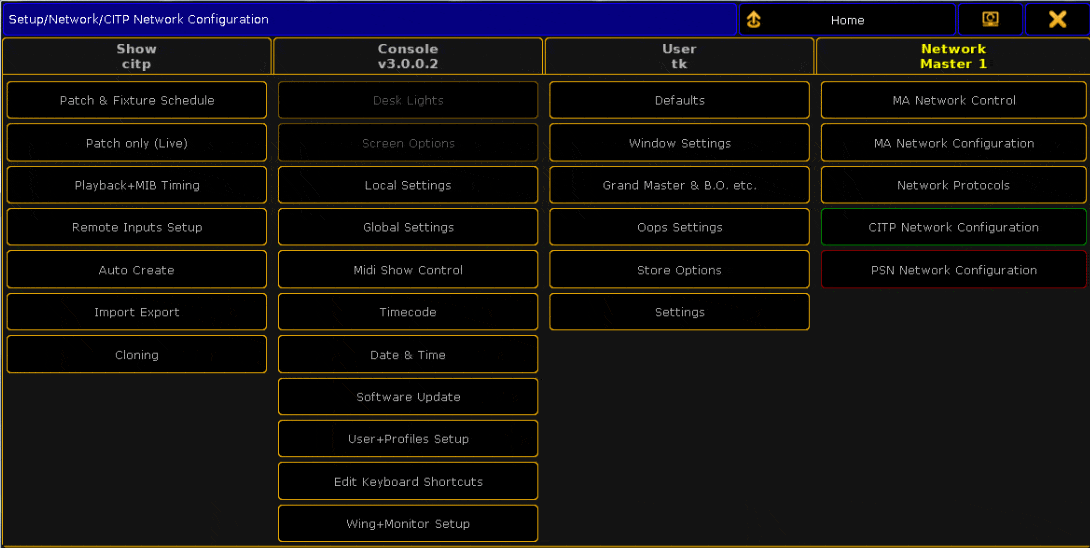
3. Open MediaServers Tab an press "Add Present" Button.
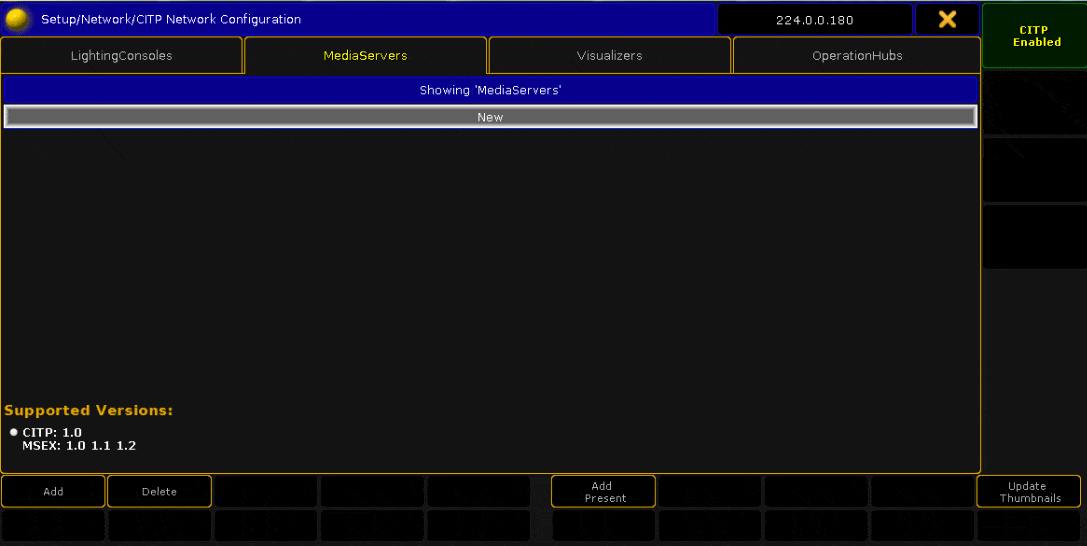
4. Press "Fixture Layer - (None)" Cell and select Catalyst Layer. (If you are working with multiple Servers which have different Librarys, you have to add a Layer for each Server. Otherwise you will only see Library Files from the selected Server.)
Now you can transfer Library Thumbnails from Catalyst to GrandMA2 by pressing the "Update Thumbnails" Button at the lower right corner of that window.
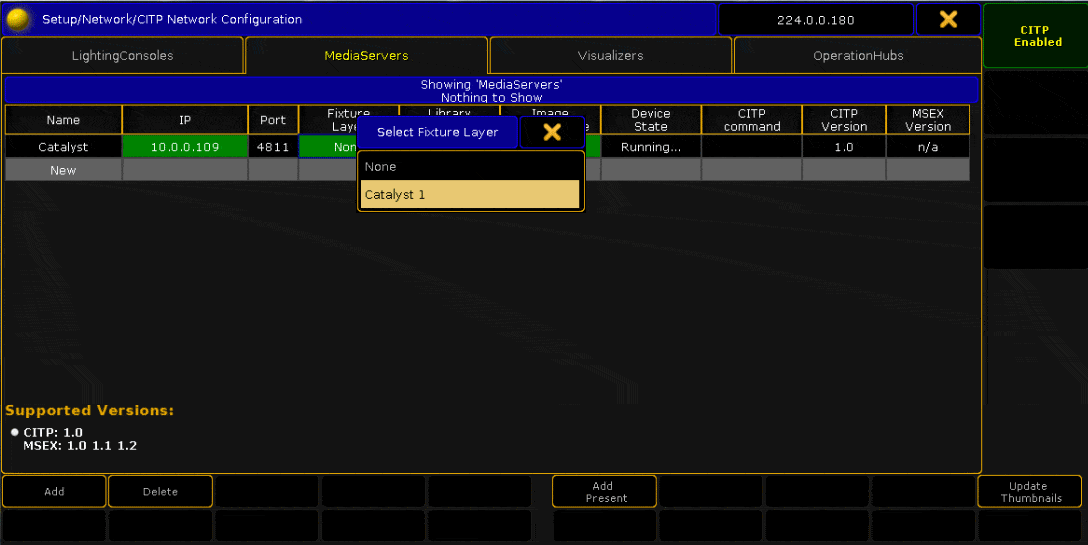
Please note that Updating of huge Librarys may take a while. You can watch the progress at the Device State Cell. A blue progress bar will appear during thumbnail exchange und the cell's text will change into "Updating Thumbnails". When all thumbnails are transfered you can see these on the Layer Input Wheel or in the Smart Window as shown below.
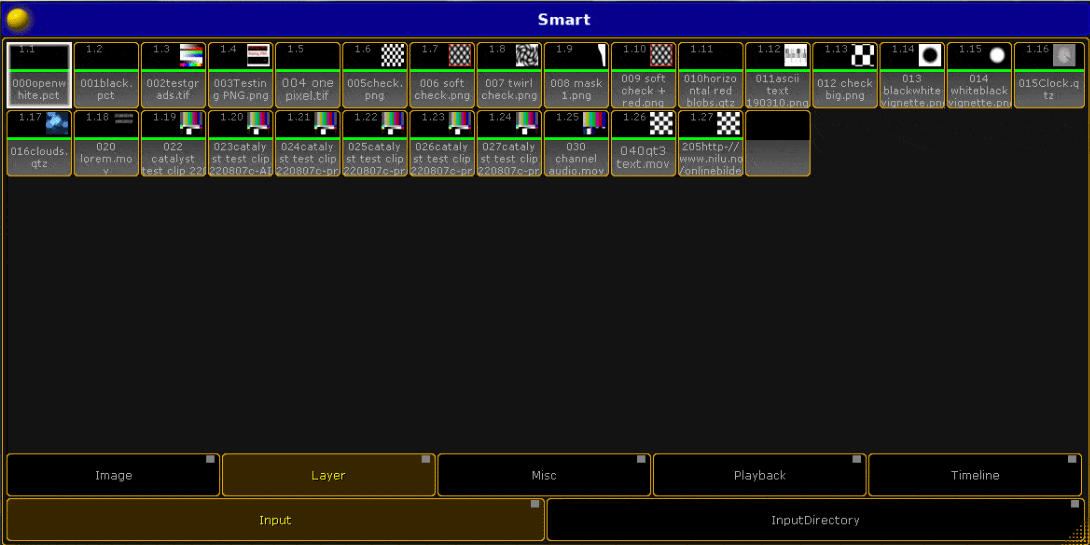
Streaming Mixes :
To stream Mixes into your GrandMA 2 Console you also have to make sure, that CITP Network Connections are enabled in the Desk.
Open a CITP Video Viewer Window (This can be found at "Others" -> CITP Video Viewer). In this Window click on the yellow ball in the upper left corner and select a Catalyst Server from the Streaming Server List. By pressing the Mix:1 Button you can select the Mix you would like to stream into your Lighting Console.

Finally you should see your Mix in the CITP Video Viewer.